14 of the Top Productivity Apps for Small Business Success
Leapfrog your competition with these 11 top productivity apps designed to help your business sell, market, communicate, and operate better...
When I think of taking advantage of top productivity apps and tools to grow my business, I think of a commercial. One of my favorite commercials of all time (targeted at small businesses) is the Staples commercial with the small business owner, Dave.
It’s a pretty old commercial, but here’s the gist: a guy named Dave walks into a busy office with tons of people working. He’s greeted by an associate after associate “morning, Dave!,” “how you doing, Dave?!,” and so forth.
Each of these associates looks vaguely like Dave and, as the commercial ends, it becomes clear (spoiler) that all of them are Dave. Their closing tagline begins with “In a small business, it’s all you…”
In case you haven’t seen it, here’s a bootleg iPhone recording of it:
We know that story. We hear it time and again from many of our customers.
So, today, we want to “help an owner out” by sharing some of our favorite top productivity apps to help you sell, market, communicate, and operate better – on a budget.
#1: Turn your Forms into a Mobile App with Jotform Apps
Jotform Apps lets you create a mobile app without any coding. Design feedback forms for your customers and creates company portals for your employees to start collecting data seamlessly. Store internal documents and keep track of your data. The app you create can help your team work collaboratively and communicate.
Use their drag-and-drop interface to add different app elements like widgets, buttons, images, and links. Choose from tons of free templates to customize your app and match your company branding. You can install premade color schemes, add your logo as the app icon, and even change fonts! Do all this without writing a single line of code.
When your app is ready, share it via a link, email, or QR code. Your users can directly download the app onto their devices. The app will work anywhere so you will always be able to reach your users.
Jotform has a free plan that includes all its features so you can try it out and see if it works for you. The paid plans start from $24/month and they add a higher form limit and extra cloud storage.
Take your business to the next level and discover the possibilities of having a company app to automate your processes with Jotform!
#2: Host Your Email with Google Apps
It’s hard to imagine a world without email. (Though it sure is nice to imagine!) Many of us spend hours a day corresponding with customers, prospects, vendors, and team members… you get the idea.
So, you need email that is fast, reliable, and affordable.
What we’ve seen many small business owners do is create a free Gmail account such as “[email protected].” While that certainly works, it lacks the professionalism of an email hosted at your own domain: “[email protected].”
It also makes it difficult to scale when you need to start hiring team members, evolve your systems, and grow beyond… well… you.
So, the next thing we see people do is simply host their email at their current web host.
In many cases that can be fine… until the spam.
We’ve heard so many stories of customers who sign up for the ‘free’ email offered by their web host only to stop checking it within a few months because they get so much spam.
Not only is spam annoying, but it can also pose a security risk to your website or business.
So we recommend the G Suite of Google Apps for business. With it, you get the simplicity and familiarity of Gmail- plus Google Drive, Docs, Sheets, and a host of other great tools that can help make you, and your team, more productive. It also supports a wide range of integrations such as Yesware, Zapier, and some of the other tools we’ll describe in more detail below.
The combination of tools may, in fact, supplant your need to buy a license for Microsoft Office in addition to providing you easy to use, easy-to-search, scalable email.
It’s also affordable.
While there was a time when G Suite was available for free for a small number of users, that time has passed. Now, all companies have to pay for it. That said, their basic plans start at just $5/user/month and, in our opinion, are well worth the investment.
Honorable Mention: Zoho
In some cases, though, we’ve worked with business owners who are loathed to spend the money – because, at $5/user/month ($60/user/year), they feel like it can add up. This includes instances in which you create a user for your “info@” or “contact@” email address (for example, our “[email protected]” email address is its own user).
While it’s possible to use aliases (more on that below) to route those generic emails to specific users, there may be instances in which you want those emails going to a general inbox, so that multiple people can monitor – and respond – from it.
Back to the cost.
If your team has 10 users on G Suite, that can add up to around $600/year. While that amount is not likely going to break the bank, it’s nothing to sneeze at for many small business owners.
If that $600 stresses you out, we recommend using Zoho as your email host.
Zoho allows you to use your custom domain ([email protected]) for free for up to 10 users and it’s really easy to forward emails to Gmail so that you can still get the benefit of using many of Gmail’s best features. If you set up a Gmail alias properly, you can even set up your personal Gmail to send emails from your custom domain (e.g. [email protected]).
It’s worth noting, though, that while you’ll save some money, you’ll lose some of the apps, features, and control you have with the G Suite. Your employees, for instance, would be haphazardly given access to different folders with their personal Google accounts, which makes account management a pain.
Given how strongly we believe limiting access is an important part of a quality website security program, we recommend making the investment early in the G Suite.
For the record, Zoho does have a whole suite of free tools for business – in fact, many more tools than G Suite – but our experience with many of them has been mixed. Still, they’re worth looking at from time to time to see if they solve a problem you’re experiencing.
#3: Keep Your Inbox Clean with Unroll.me
Have you ever subscribed to an email list only to regret it later, when you realize how much spam they send you? Oh, and on top of that, you have a bunch of those kinds of emails. And, on top of that, you start to lose track of your important emails in your cluttered inbox… of course, that’s not you.
But it was me.
And while Gmail does a nice job of separating out promotional emails from your core inbox, it can still be overwhelming to see thousands of unread emails in your inbox.
And, if you use an external mail client like Microsoft Office or Apple Mail… fuggedaboutit. You can almost feel the lost business productivity viscerally.
That’s where unroll.me comes in.
This little gem of an app scans your inbox and creates a list of all your subscription emails.
From that one view, you can quickly unsubscribe from emails you don’t want anymore.

For emails that you do want, you can add them to your rollup, which consolidates the clutter into 1 daily digest instead of a bazillion random emails.
Of course, if there are some emails you still want to see individually in your inbox, you can choose to do that too.
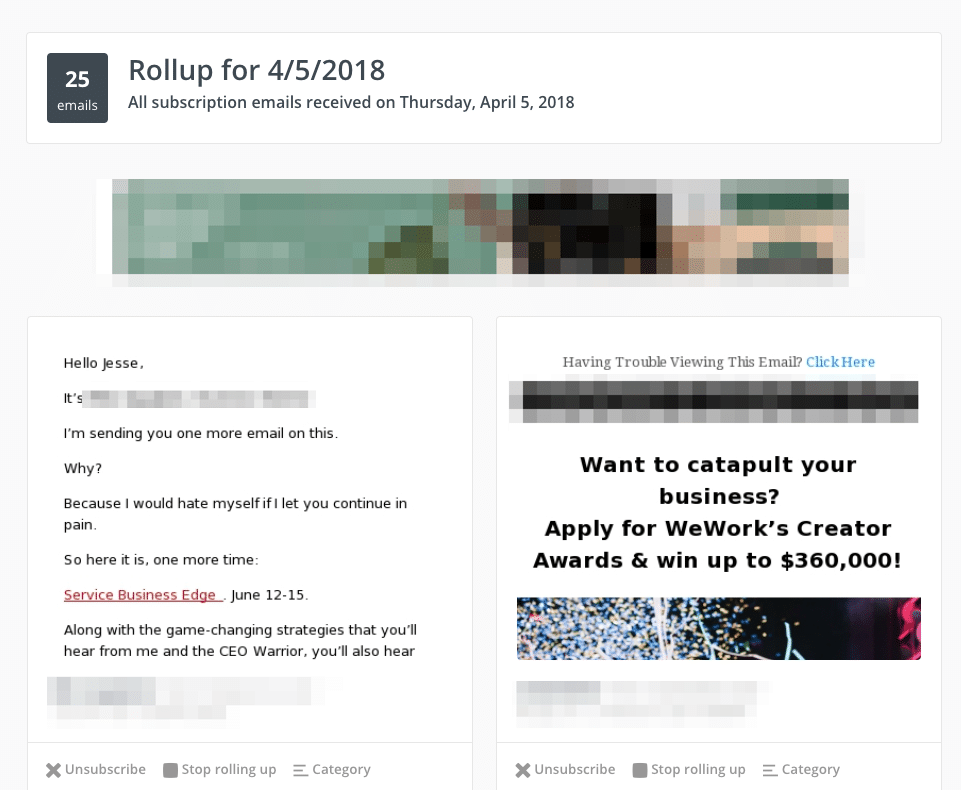
Whatever you choose, this service is free and incredibly easy to set up. It’ll take 10-15 minutes to do your initial sort, but after that, you can say goodbye to inbox clutter and just maintain your unroll.me digest once a quarter or so (depending on your preferences).
This business productivity app is a no-brainer.
#4: Streamline Appointment Setting with Calendly
Here’s an email thread I’m sure you’ve never had:
Me: Hi Duke, great to meet you at the event last night. Want to grab coffee next week? Shoot me some days and times that work for you and we’ll get it scheduled.
Duke: Awesome! Great to meet you too. Unfortunately, next week is tight, but I could do 9:30 on Thursday or Friday. That work?
Me: Shoot. I’m out of town those two days. How about the following week, Wednesday?
Duke: Hmm, I could maybe do 11:30…
Ugh.
The thread gets longer and the cumulative emails of this sort eventually clutter your inbox. But, you can’t unroll them because, well, they’re real emails.
For this problem, we recommend Calendly.
With Calendly, you simply send a link to your contact, they select a time that works for them, and it books you automatically.
For example, let’s say you wanted to schedule a free, 15-minute consultation with me on how you could improve your website’s speed, performance, search, security, or optimization.
We could start an email exchange, interspersed with texts and voicemail, or, you could simply choose a timeslot that’s available from the widget below:
Calendly integrates with your Google calendar (another reason to use the G Suite!) and automatically filters out times you are unavailable, which prevents double-booking.
You can also set it up so that you only have a limited number of appointments per day, limit which days and times you’re available altogether (for instance, I don’t take appointments on the weekends), build in buffers (I require at least 15 minutes between meetings to allow for preparation and/or drive time), and more.
It’s free to use for 1 event type, and only $8/user/month if you need unlimited event types.
I guarantee you’ll save that in your next back-and-forth.
#5: Create Beautiful Graphics with Canva
A picture is worth 1,000 words, right?
We’re visual creatures and much more likely to remember things that we see than things that we read or hear. (Here are some interesting stats on visual content marketing strategy). Good images boost your website’s effectiveness and optimizing them for speed helps with search ranking.
Like it or not, investing in great images is an important component of having a great business website.
But what if you aren’t a designer? Or don’t have one on staff?
That’s where one of our favorite productivity apps, Canva, comes in.
In just a few minutes – and with no graphic design knowledge – you can put together fun, engaging, shareable images like this one:

With Canva, you can choose the kind of image you want to make and it’ll pre-load the right dimensions, along with dozens of templates to use to get started.
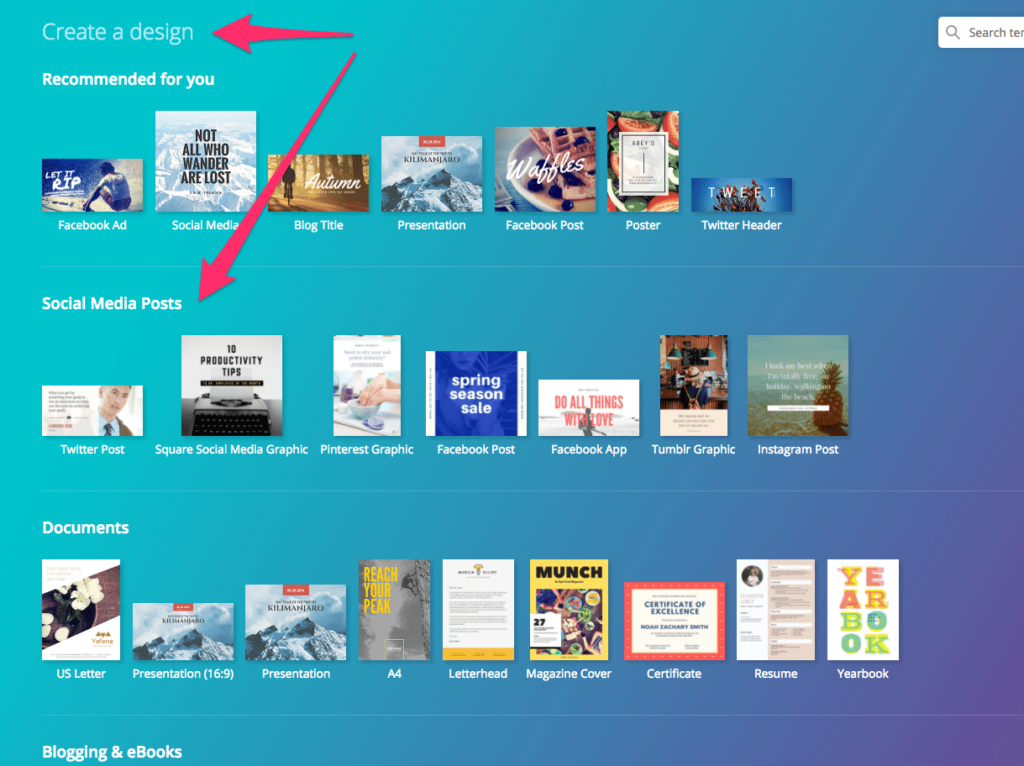
Once you’re in Canva, you have access to hundreds of free photos and icons, dozens of fonts, and loads of pre-designed templates for every occasion. And, of course, you can upload your own images, logo, or the like.
The editor is fairly simple and intuitive, especially once you get the hang of it (when you first log in, it walks you through a tutorial).
You can upgrade to a team subscription if you need to use assets collaboratively and there are some premium photos that cost $1 to use.
Otherwise, it’s free and can make a designer out of the least design-savvy person on the planet.
#6: Send Beautiful (Automated) Email with Mailchimp
Mailchimp is one of our favorite tools for small businesses. In fact, we frequently put customers on Mailchimp if they don’t already have an email service provider.
The reason we love Mailchimp is that it makes email marketing fun and easy. The interface is clean and intuitive. Even the least “tech-savvy” of our customers have found Mailchimp easy to use. What’s more, the design templates lend themselves to really attractive emails.
Plus it’s free for up to 1000 contacts.
Many small businesses we work with don’t have nearly that many contacts.
Mailchimp is also technologically progressive – it integrates with loads of sales, marketing, and productivity tools. And they provide a ton of value…for free.
Our favorite (huge!) value-add that they provide is email automation. Their free automation tool extends beyond a simple “thanks for subscribing” message (everyone provides those) to include the ability to create entire sequences of emails.
Moreover, these sequences can be triggered by different user behaviors and events. For instance, for e-commerce websites, we can often automatically add product recommendations that intrigue customers and get them to buy.

For companies that aren’t yet using email marketing (you should be!), this is the ideal “first product.” It’s easy to use, robust, and free.
Finally, they’re constantly improving their product. For instance, they now make it easy to create ads and simple landing pages, too. For the small business on a budget – or just getting started with these tools – they are good to try out and assess for fit.
#7: Set More Appointments with Yesware
While Mailchimp is great for sending emails to people who are already on your list – or responding to inbound, behavioral triggers, it doesn’t have good tools for emailing cold contacts.
In fact, they highly frown on using their service to “cold email” people who haven’t opted in because it may be a violation of the CAN-SPAM Act which is, well, illegal. I suspect they don’t want to have open that can of worms any more than necessary.
However, cold emails can be a hugely important part of an outbound sales strategy. And, as long as you’re in compliance with CAN-SPAM, it’s perfectly legal.
Enter Yesware.
This tool, which integrates directly with Gmail (one of many tools that integrate with the G Suite!) and Outlook, allows you to send outbound emails, track who opens them (and receive an alert when they do), schedule emails to go out at specific times (so it doesn’t look like you’re emailing at midnight…not that any of us do that), create, save, and track your most successful outbound templates, and more.
If you upgrade to the paid plan ($25/user/month), you can even create mail-merge campaigns, which include behavior-based triggers and sequences (for example, automatically send a follow-up email if no response in 3 days).
It’s a great way to suss out how your prospects, employees, etc are interacting with your emails. And, if you’re an outbound sales rep, you can use the email opens & triggers to prompt you to pick up the phone and dial that person…because you know they’re looking at your email.
If you’re a sales rep in need of something even more powerful, you might also consider Toutapp. It’s got even more features for tracking and outbound automation (which you pay $49/month for!), such as auto-logging to Salesforce, an outbound dialer, and better email sequences. Like Yesware, it integrates with Gmail & Outlook. However, its interface is kind of clunky.
#8: Store Digital Documents with Google Drive…or Dropbox
Content is king…and we all create documents. Some of us, have lots of documents.
And we store photos. And videos. And…you get the idea.
Gone are the days when these artifacts have to live on your hard drive, taking up space.
Instead, today’s most productive business owners take advantage of the cloud. And two of the best cloud storage providers are Google Drive (free with the G Suite) and Dropbox.
Not only are these services fast and secure, but they also allow you to access your stuff from everywhere on every device.
Both productivity tools integrate with tons of other software and make it easy to get content into their platform. Dropbox even has a really cool feature on its mobile app where it will scan a document and convert it to a searchable PDF. I use it for the Luddites who still design to send me “snail mail.”
Of the two, Google Drive is more powerful because it makes it easy to create not only documents, but spreadsheets (Google Sheets), presentations (Google Slides), and more. Honestly, with the G Suite, you can probably get rid of Microsoft Office altogether – especially since they now charge an annual license for its use.

Dropbox, conversely, only facilitates the creation of documents through its app called Dropbox Paper. That said, it is one of the best word processing apps I’ve ever used. You can embed code, media, and calculations in documents in ways that no other provider (that I’m aware of) does. For interactive documents, it’s an awesome tool.
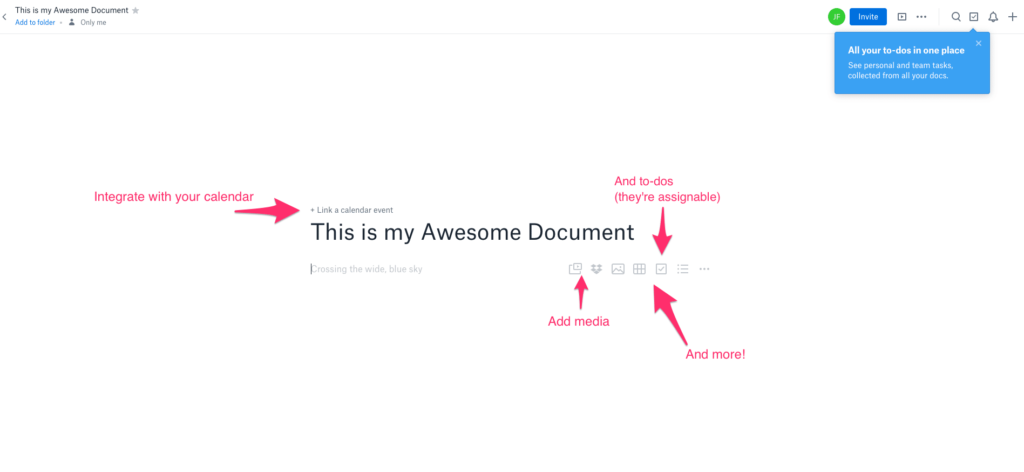
But, it can be a nuisance to have two storage providers and to remember whether something is stored in Drive or Dropbox. So, if having two tools seems overwhelming, just stick with Google Drive.
Another nice feature of Google Drive (using the G Suite) is access control. With this feature, you can create employee groups and provide access to different parts of the Drive based on the groups. You don’t have to manage individual users if their roles are set up properly (and, as a web security best practice, they should be!).
Ironically, my biggest beef with Google Drive is that the search bar never seems to find the exact document I’m looking for. And I rarely remember what I name stuff. So, inevitably, I find myself traipsing the file system to find documents. It never ceases to amaze me how Google is able to find the most obscure document on the planet when I use its core search product, but can’t find the document I created 3 weeks ago when I’m in Drive.
Go fig.
That said, it’s a fantastic product for web storage and, if you’re using the G Suite, you’re already paying for it. So…use it.
#9: Live Chat with Customers using Drift
If you are on one of our main site pages, you’ll see a little blue box in the lower right corner for live chat.
That little guy is an app called Drift.
And Drift is awesome.
It’s a free app (up to several hundred contacts) that allows you to live chat with website visitors in real-time, which, research has shown, increases conversions.
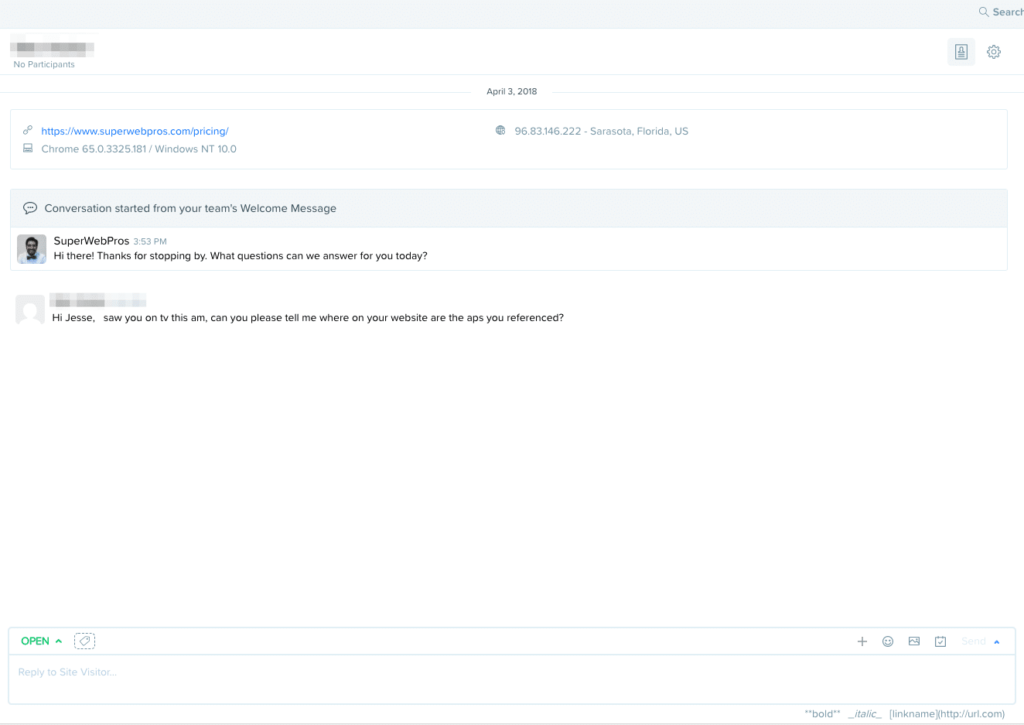
If you want the conversions, but don’t have a team large enough to field support all day… don’t worry because there’s a mobile app. That app will push messages directly to your phone, so you can interact with prospects and visitors right away.
Moreover, you can set ‘away’ hours, which allows customers to leave messages (they get emailed to you) in case you’re unavailable or on vacation.
As your team grows, you’ll end up paying based on users and contacts, but you also get access to the Driftbot, which automates some of your basic communication. We haven’t tried it yet, but it looks pretty cool.
#10: Get More Work Done with Asana
Everyone has their favorite go-to, to-do productivity app.
Asana is one of ours.
Asana is an app designed to help teams track work. At its most foundation, Asana organizes tasks into lists (called projects), just like any other todo app.
However, where this tool shines is in the collaboration. Employees, guests, and partners can be added to different projects (which can be permanent or temporary) and work can be assigned, discussed, and managed directly at the task level.
Have complex tasks? No problem. They can easily be broken down into subtasks, which have their own levels of tracking.
Prefer to use a Kanban-style board interface? Yup, that’s possible too.
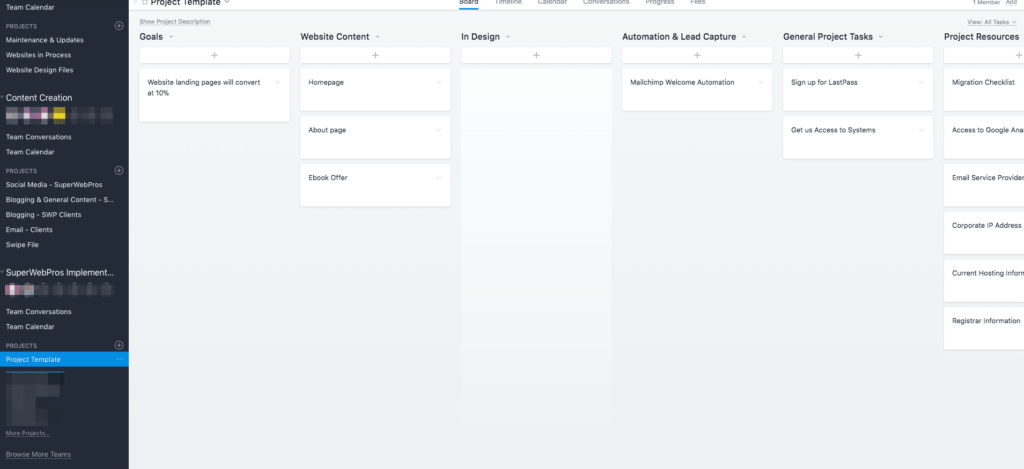
With Asana, you can all but eliminate internal email while getting control on exactly what everyone is doing and when the work should be done (audit trails allow you to see if someone has changed details about a task, including due dates).
It also has a robust tagging feature, which allows for dynamic sorting, filtering, and organization of tasks beyond the typical list/task paradigm.
A word of caution, the interface is almost too simple and many people can get started easily, but fail to recognize all that it can do. For example, you could really use Asana as your CRM. Or for all your meeting agendas. Or, to create a swipe file of your favorite websites.
The sky’s the limit.
Which is also its downside. In many cases, we’ve seen customers and team members fail to use its most powerful features because some of the features aren’t that intuitive unless or until you take the time to understand the paradigm Asana presumes with respect to work. It’s a rich paradigm and, thankfully, there is great documentation to help you get started.
We also love Teamwork. Teamwork is trusted by over 20,000 companies including Disney, Netflix, and Spotify. This project management software is simple to use but super powerful. It integrates with so many of the tools you already use so you won’t have any trouble working it into your workflow (think Google Drive, Dropbox, Slack, HubSpot, & more). Whether you prefer dashboards or board view, you’ll be able to see the health status of projects, how they are progressing, and what’s left to do. Help keep your whole team accountable with Teamwork.

#11: Integrate it all with Zapier
We’ve just listed a bunch of great business productivity tools that we think you ought to use, try, or buy. But how productive could you be really if you have to enter information into disparate apps?
That’s where Zapier comes in.
Zapier is a tool that allows disparate apps to interact with one another automatically.
For example, let’s say that anytime someone fills out a contact form on your website, you want to add them to your email list, your CRM, and create a task to follow up with them in a few days.
That’s a lot of data entry.
Unless you create a Zap that does it all for you. Yeah, that’s a real thing.
In fact, we use much such automation ourselves in order to help track support tickets, sync them to our CRM, onboard customers, and make sure that those systems are in synch with our back-office accounting software.
Customer information gets entered once (in the CRM) and propagates as it needs to.
We also use Zapier to post information from our CRM to Google Calendar, Google Contacts, and, in some cases, Google Sheets.
With Zapier, it’s harder to think of things you can’t do than it is to list all the things you can do. The sky really is the limit. The tool works with hundreds of apps across all types of software and can be configured in even more ways.
Here’s a tiny example of some of what you can do:
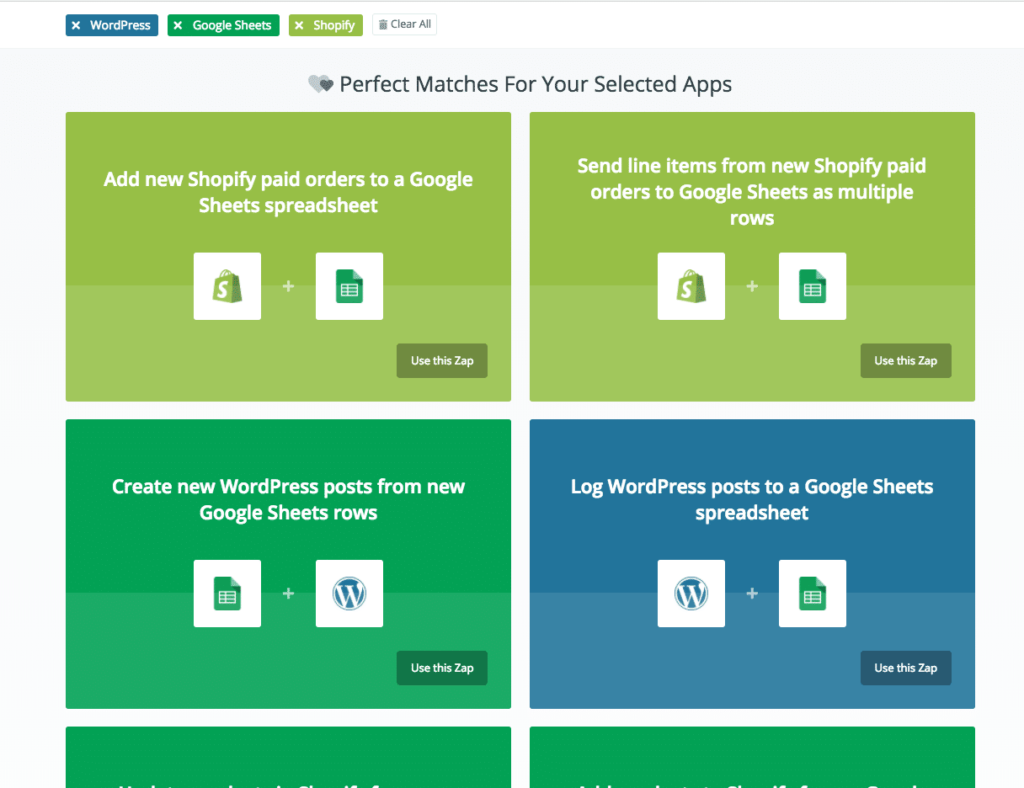
To see more, you should definitely check out their productivity guide.
While it may seem intimidating at first, the way it works is simple. You sign up for an account (your first 5 Zaps are free), set up the systems you want to be integrated, and choose or create a recipe to make it happen. Then, sit back, and focus on value-added work…not administrative.
#12: Communicate Better with Slack
With all this digital work and integrations, it can be easy to lose track of which conversations were had about what work, with whom, and when.
Did such-and-such respond to that support ticket? Has so-and-so completed that assignment? How are we going to get that job done?
All of these conversations happen in disparate apps, via the phone, via text, and more.
Enter Slack.
Slack is a tool designed to become the central hub of your business communication.
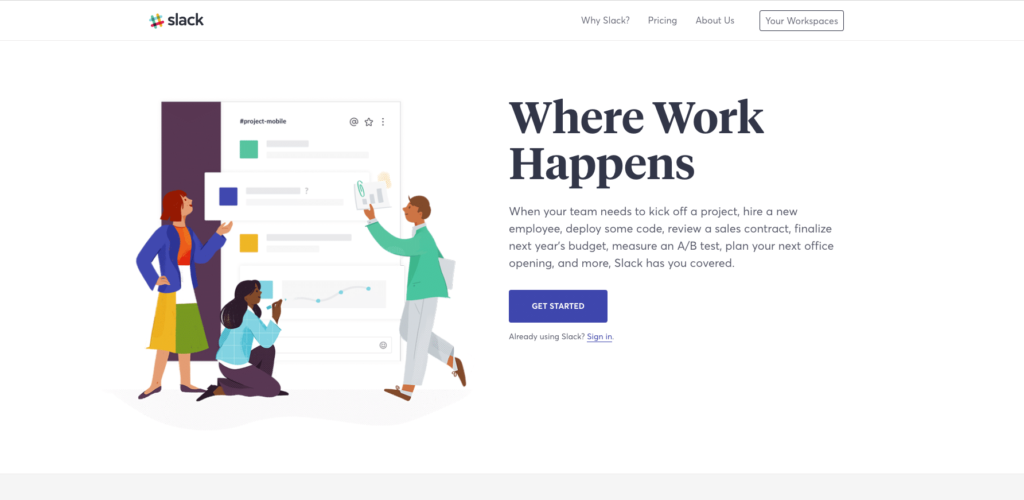
At its simplest, Slack is an instant messaging app for teams. But with dozens (hundreds?) of integrations (many more supported via Zapier), incredible search, and programmable automation – it’s so much more.
With Slack, you can coordinate with members of your team around different topics (called channels), so that conversations are organized and scoped.
Track work in Asana, Trello, or some other tool? Integrate it with Slack and you’ll be able to see those updates in real-time and discuss those too.
Working on documents in Google or Dropbox Paper? Integrate it with Slack to be alerted when there are changes or comments, and discuss them with the relevant team members.
Tracking support tickets in Groove or chatting with customers via Drift? Yup, you can work on both within Slack.
It really is the one app to coordinate them all.
And, if you’re serious about business productivity and organizing your team’s work…then you should consider Slack(ing) off.
#13: Secure it all with LastPass
Of course, with all these apps, you’ll need usernames and passwords. And, as our web security best practices tell us, we shouldn’t re-use the same passwords. And we should change our passwords often.
While there are lots of ways to secure passwords (Here are three options for securing passwords), LastPass is probably our favorite.
It’s the one we use, at least.
And the reason is that it’s so darn easy. With LastPass, you can generate new passwords, have it fill out forms, store notes and credit cards, and more.
Best of all, they make it really easy to scope and share passwords with groups of people. We use it with our customers – each customer gets access to their password folder (so we aren’t emailing passwords) and nobody can see anyone else’s passwords.
Moreover, LastPass can be set to offer the level of security you’re comfortable with. Want 2FA? No problem. Want to enforce rules around password length and characters? No sweat. Need to remove access from an employee who is no longer working with you? Easy Peasy.
Finally, LastPass, like nearly every other app on this list has a really easy-to-use mobile app that allows you to use the tool on the go. Because let’s be honest, mobile isn’t going anywhere…in fact, mobile is becoming even more important.
#14: Don’t Forget Your Website!
Many of these tools will reside on your website – or, at least, be fed information from your website. So, if you’re serious about gearing up your website for growth, you want to make sure that you’re taking the time to stay on top of maintenance so that you can be sure the whole system is working to generate sales and reduce wasted time, effort, and money. While we know it can be a pain to manage your website and other technological business tools, it is the best way to ensure that your business isn’t left behind in the marketplace…while everyone else gets a sales & cost advantage over you.
Because that’s the real power of automation – to be able to do more with less. And, as we know, that’s the cornerstone habit of many of the most successful businesses.
Measure Metrics and Productivity
If you want to get into performance metrics, Hubstaff has productivity monitoring features that work alongside its time tracking capabilities. You’ll be able to see summaries of the websites and apps you’ve spent time on, as well as activity rates based on your keyboard and mouse input.

Bonus App: Boost Your Productivity With ClickUp
ClickUp is one app to replace them all. It’s the future of work. More than just task management – ClickUp offers docs, reminders, goals, calendars, and even an inbox. Fully customizable, ClickUp works for every type of team, so all teams can use the same app to plan, organize, and collaborate.
ClickUp’s core mission is to make the world more productive by removing friction caused by using so many different applications. ClickUp is trusted by millions of users and over 100,000 teams at the world’s best companies like Google, Airbnb, Uber, and Nike.
Built for teams of all sizes and industries, ClickUp’s fully customizable and proprietary features make it a must-have for any team that wants to keep everything from design to development in one place. The platform allows deep modularity in the form of add-ons called ‘ClickApps’, allowing rich customization for each team individually.
ClickUp allows you to create custom views that you can save and share with anyone and is packed full of proprietary features such as Assigned Comments, LineUp™, and Box view for unprecedented management of people.
ClickUp’s flexibility, simplicity, and ease of use make it a leader in what’s being called the ‘next generation of work.”
Read more about ClickUp and other productivity apps!
Leapfrog your competition with these top productivity apps designed to help your business sell, market, communicate, and operate better.
- Host Your Email with Google Apps
- Keep Your Inbox Clean with Unroll.me
- Streamline Appointment Setting with Calendly
- Create Beautiful Graphics with Canva
- Send Beautiful (Automated) Email with Mailchimp
- Set More Appointments with Yesware
- Store Digital Documents with Google Drive…or Dropbox
- Live Chat with Customers using Drift
- Get More Work Done with Asana
- Integrate it all with Zapier
- Communicate Better with Slack
- Secure it all with LastPass
- Don’t Forget Your Website!








